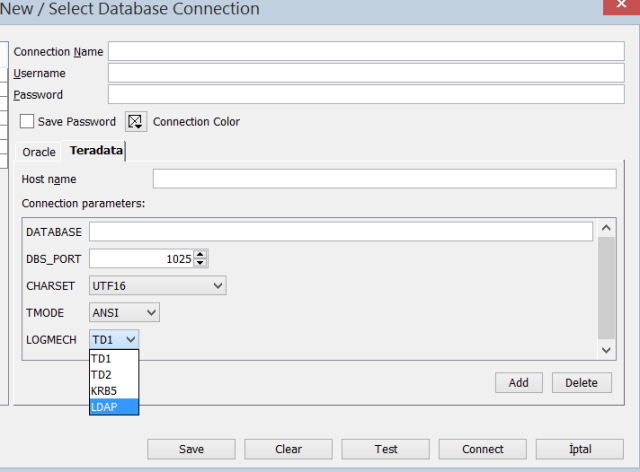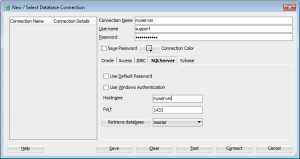APPLIES TO:
Oracle E-Business Suite Technology Stack - Version 12.2 to 12.2.3 [Release 12.2]Information in this document applies to any platform.
ABSTRACT
Oracle Applications E-Business Suite 12.2 is integrated with Oracle Fusion Middleware (FMW)11g, at initial release FMW 11.1.1.6 and WebLogic Server 10.3.6 with additional patching; the relevant components for this article are:
Oracle Process Manager and Notifications Server
Manages HTTP Server
Oracle HTTP Server (Apache)
Single Entry Point Proxy Server
WebLogic Server
Containing Oracle E-Business Suite Application Server Deployments
Each of the above components write to specific logs files that may be used for diagnostic purposes. This article describes these files and their location within Oracle E-Business Suite . For Information on creating and collecting diagnostic data specific to Oracle Forms within Applications E-Business Suite please refer to
NOTE:373548.1.
HISTORY
DETAILS
| Environment Variables* | Description |
|---|
| LOG_HOME | Application Instance Specific Log Directory |
| IAS_ORACLE_HOME | FMW Web Tier Home Directory |
| CONTEXT_FILE | Source for information populating template files (autoconfig) |
| EBS_DOMAIN_HOME | WLS Deployment of Oracle E-Business Suite 12.2 Domain (instance specific) |
| ADMIN_SCRIPTS_HOME | Shell scripts to control processes associated to the Applications Instance |
| EBS_ORACLE_HOME | Oracle E-Business Suite 12.2 FMW Deployment directory |
*Access the variables by sourcing:
<s_base>/EBSapps.env and choosing either Run or Patch environment.
s_base is the base installation level of the Application E-Business Suite instance.
This article contains
Oracle E-Business Suite Fusion Middleware 12.2 Control Script Logs
Oracle E-Business Suite 12.2 uses instance specific control scripts to initiate and stop application processes. The scripts are located in $ADMIN_SCRIPTS_HOME and output from these scripts will provide insight into failures during the action attempted. The are located in
$LOG_HOME/appl/admin/log containing informational and error messages created during startup or shutdown of the associated process The table below details output files relevant to Fusion Middleware Application 12.2 processes
| Log File Name | Description |
|---|
| adnodemgrctl.txt | WLS Node Manager controls server instances within a domain providing automatic restart functionality. |
| adadminsrvctl.txt | WLS AdminServer controls access to administrative pages within WLS for system wide configuration |
| adoacorectl.txt | WLS Oracle E-Business Suite 12.2 Application Server for Self Service web based products |
| adformsctl.txt | WLS Oracle E-Business Suite 12.2 Application Forms Server |
| adoafmctl.txt | WLS Oracle E-Business Suite 12.2 Application Server for Oracle Transport Agent XML transactions, Secure Enterprise Search (SES) and Web Service |
| adforms-c4wsctl.txt | WLS Oracle E-Business Suite 12.2 Application Server utilized by WebService products using java API for Forms |
| adopmnctl.txt | FMW Oracle Process Manager Notification Server (Controls Apache processes) |
| adapcctl.txt | FMW OHS (Apache) Service |
OPMN and OHS
Oracle E-Business Suite 12.2 is configured with Apache (OHS Plugin) as a proxy server for its Application specific WebLogic components. The Apache process is started and monitored by the Oracle Process Manager and Notification Server (OPMN). The log files for OPMN and OHS are located under
$IAS_ORACLE_HOME/instances/<ohs_instance>/diagnostics/logs with additional sub-directories for the specific Module i.e
OPMN/opmn or
OHS/<ohs_component>.
| Log File Name | Description: | View and Control: |
|---|
| opmn.log | Tracks command execution and operation progress. It contains messages useful for monitoring the operations of the OPMN server. Output written to the opmn.log file contains the exit status of a child OPMN process. A status code of 4 indicates a normal reload of OPMN. All other non-zero status codes indicate an abnormal termination of the child OPMN process | Control: opmn.xml3
- Log File Rotation
- Log levels
View: o/s level access required. |
| debug.log | Contains OPMN debug log messages (English only) for ONS and PM. Review the error codes and messages that are shown in the debug.log file. The PM portion of OPMN generates and outputs the error messages in this file. The debug.log file tracks command execution and operation progress |
| opmn.out | Contains the standard output (stdout) and standard error (stderr) logs (normally 0 bytes) Also referred to as the OPMN "console log". After a certain point in OPMN initialization, nothing else is written to this file | Control: None
View: o/s level access required. |
| provision.log | When written contains information about registration and deletion of instances. This log file is not created during normal day to day activities. Upgrade or specific scripts invoking opmn activities will write this file to the default location, if not redirected. | Control:Execution of opmnctl either manually or through Scripts.
View: o/s level access required. |
| access.log | Basic information about HTTP transactions handled by the server | Control: Fusion Middleware Control Console (EM)
- WebTier > instance right click
- Administration > Log Configuration
View: Fusion Middleware Control Console (EM)
- WebTier > instance right click
- Logs > View Logs
|
| EBS_web_component.log | Error Log: startup and shutdown information, errors, warning messages |
| console~OHS~#.log | Stdout /Std Error messages |
| mod_rewrite.log | For recording redirection used for SSL enabled instances | Control:Applications Template file: ssl_conf_FMW.tmp on by default RewriteLogLevel 0
View: o/s level access required. |
| ssl_request_log | Records user activity when SSL enabled (custom log) | Control:Applications Template file: ssl_conf_FMW.tmp on by default RewriteLogLevel 0
View: o/s level access required. |
| sec_debug_log | Provides detailed information on issues related to security settings | Control:Applications Template file: security2_conf_FMW.tmp SecDebugLogLevel
View: o/s level access required. |
| sec_audit_log | Records information related to connections and security functions | Control:Applications Template file: security2_conf_FMW.tmp (off by default) SecAuditEngine
View: o/s level access required. |
WebLogic (WLS)
Oracle E-Business Suite 12.2 is integrated with the FMW WebLogic Server. Server processes are initiated using a NodeManger providing automated restart functionality. Application Servers communicate with an AdminServer allowing monitoring of Oracle E-Business Suite server performance and administration. The log files are located within the WLS server deployment:
$EBS_DOMAIN_HOME, each instance will have its own domain directory structure and associated log files, with the exception of the
nodemanager (first row), where the complete path is given.
| Log File Name |
Description |
View and Control |
|---|
| <s_base1>/fs<1/2>/FMW_Home/wlserver_10.3/ common/nodemanager/nodemanager.log | NodeMgr information for Java-based Node Manager only; it is not created when using a script-based Node Manager.
Log file is generated by Node Manager and contains data for all domains that are controlled by Node Manager on a given physical machine.
Log rotation is disabled by default, but can be enabled by setting LogCount, LogLimit in nodemanager.properties | Control: LogLevel3
View:WebLogic Server Administration Console
- Expand Environment
- Select Machines > MachineName > Monitoring
- Node Manager Log tab
WLST Scripts
- Using the WLST nmLog command
|
| servers/<server_name2>/logs/<server_name2>>.out | Stdout and stderr messages generated by the server instance at NOTICE severity level or higher written by Node Manager | Control: Node Manager debug property enabled
- LogLevel3
- nodemanager.properties
View:WLST Scripts
- Using the WLST
nmServerLog command (must be connected to nodemgr) Requires additional configuration. Refer to Node Manager Administrators Guide Chapter 3
- view: o/s level access Required
|
sysman/log/emoms.log
AdminServer/sysman/emoms.log
servers/<server_name2>/sysman/log/emoms.log | Oracle Management Service log file: start/stop and error logging.
Initial settings AdminServer and Domain level information is written. Files under $EBS_DOMAIN_HOME/sysman/log are viewed only on the instance o/s access required. | Control: Fusion Middleware Control Console (EM)
- Expand WebLogic Domain
- Right click on AdminServer
- Logs => Log Configuration
View:Fusion Middleware Control Console (EM)
- Expand WebLogic Domain
- Right click on AdminServer
- Logs >View Logs / Log Configuration
WLST Scripts
- Using the WLST displayLog command
|
sysman/log/emoms.trc
AdminServer/sysman/emoms.trc
servers/<server_name2>/sysman/log/emoms.trc | Oracle Management Service trace file: Default: contains critical and warning messages.
Initial deployment AdminServer and Domain level information is written. | Control: Fusion Middleware Control Console (EM)
- Expand WebLogic Domain
- Right click on AdminServer
- Logs => Log Configuration
View: o/s level access required |
| servers/<server_name2>/logs/<server_name2>.log | Information about events such as the start up and shut down of servers, the deployment of new applications, or the failure of one or more subsystem | Control:WebLogic Server Administration Console
- Expand Environment
- Choose Servers > Defined Server
- Logging or Debug Tab based on need.
View:Fusion Middleware Control Console (EM)
- Expand WebLogic Domain
- Right click on Server
- Logs >View Logs / Log Configuration
WebLogic Server Administration Console
- Select Diagnostics > Log Files.
WLST Scripts
- Using the WLST displayLog command
|
| servers/<server_name2>/logs/ <server_name2>-diagnostic.log | Specifies the volume of diagnostic data that is automatically produced by WebLogic Server at run time. Note that the WLDF diagnostic volume setting does not affect explicitly configured diagnostic modules. For example, this controls the volume of events generated for JRockit Flight Recorder | Control: WebLogic Server Administration Console
- Expand Environment
- Choose Servers > Defined Server
- Select Configuration > General >Diagnostic Volume
View:Fusion Middleware Control Console (EM)
- Expand WebLogic Domain
- Right click on Server
- Logs >View Logs / Log Configuration
WebLogic Server Administration Console
- Select Diagnostics > Log Files.
WLST Scripts
- Using the WLST displayLog command
|
| servers/AdminServer/logs/<DomainName>.log | Contains forwarded information from the defined servers within a domain. Default: servers forward only messages of severity level NOTICE or higher, | Control:WebLogic Server Administration Console
- Expand Environment
- Choose Servers > Defined Server
- Configuration>General
- Advanced Options: Domain Log Broadcaster: Security Level
View: WebLogic Server Administration Console
- Select Diagnostics > Log Files>DomainLog
|
| servers/AdminServer/logs/owsm/msglogging/diagnostic.log | Oracle WebServices Manager log:
Oracle Web Services Manager (WSM) security and management has been integrated into the Oracle WebLogic Server along with Oracle WSM Agent functionality
.[domain]/servers/<server_name2 >/logs/owsm/msglogging/diagnostic.log
A default deployment is found within FMW AdminServer within Applications E-Business Suite 12.2 | No services are deployed 0 byte file
Control: Fusion Middleware Control Console (EM)
- Expand WebLogic Domain
- right click on AdminServer
- select Log Configuration
- Highlight log file
- Select Edit Configuration
View:Fusion Middleware Control Console (EM)
- Expand WebLogic Domain
- Right click on Server
- Logs >View Log Messages >target Log Files
|
| servers/<server_name2>/logs/access.log | Log of all HTTP transactions in a text file, common log format | Control: WebLogic Server Administration Console
- Expand Environment > Servers
- select specific server
- tab: Logging > sub tab HTTP
View: WebLogic Server Administration Console
- Select Diagnostics > Log Files
|
| servers/AdminServer/data/ldap/log/EmbeddedLDAP.log | Authorization Policy Manager
The access log file is only written to when access is from an external client. | Control: Manual
- servers/<Server_Name>/data/ldap/conf/vde.prop
View: o/s level access required |
| servers/AdminServer/data/ldap/log/EmbeddedLDAPAccess.log |
1 $CONTEXT_FILE (repository of physical values for Oracle E-Business Suite instance used to instantiate template files. View this file as needed to determine the actual value of references in this document. As an example s_base path value is the default base directory of installation.
2server_name values for a standard Oracle E-Business Suite instance with a brief description:
- AdminServer - WLS Administrative Server
- forms_server1 - Oracle Forms 10.1.2.3 Servlet
- forms-c4ws_server - Web Service Forms Servlet
- oacore_server1 : Self Service Applications
- oafm_server1: WebServices, AppsSearch, Transport Agent
3 Manual Edit
Log File Configuraton:
Log file size limit,rotation and retention are controlled within their various configuration files for Fusion Middleware. Reference:
Oracle® Fusion Middleware Administrator's Guide Chapter 12 Managing Log Files and Diagnostic Data for details.
CONTROL TOOLS
Control, view and download logs associated to Fusion Middleware and WebLogic Servers within an Oracle E-Business Suite instance, without direct command line manipulation of the configuration files. Also available but not discussed in this article are Oracle E-Business Suite products that have integrated features to accomplish similar functions.
Enterprise Manager: Fusion Middleware Control:
Provides the ability to configure, view, search and download log files related to the Oracle HTTP Server. It may be used to Format file output, location and control the detail level. How to information is found in:
Oracle Fusion Middleware Administrator's Guide for Oracle HTTP Server 11g, Chapter 7
Example: View error Logs
URL Access: http(s)://<s_webentryhost>.<domain>:<s_wls_adminport>/em
- WebTier > instance right click
- Logs > View EBS_web_component.log
WebLogic Server Administrative Console
Available to configure, view, search and download log files related to the WebLogic Server. The Administrative Console provides an interactive GUI interface. How to information is found in:
Oracle Fusion Middleware Administrator's Guide 11g Chapter 12Example: view of available log files from WebLogic Server Administration Console
URL Access: http(s)://<s_webentryhost>.<domain>:<s_wls_adminport>/console
- Select Diagnostics > Log Files
Oracle WebLogic Scripting Tool (WLST)
WLST is a command-line interactive scripting environment that provides the ability to create, manage, and monitor the Oracle WebLogic Server domain How to information is found in:
Oracle Fusion Middleware Oracle WebLogic Scripting Tool 11g Release 1Unix command line example
displayLogs or
listLogs may be used, consult the reference above to select scope of output :
-bash-3.2$ cd $FMW_HOME/oracle_common/common/bin
-bash-3.2$./wlst.sh
<stdout: shows environment being setup >
wls:/offline>
wls:/offline> connect ('<userid>', '<password>', 't3://<s_webhost.s_webdomain
1>:<s_wls_adminport
1>')
Connecting to t3://host:port with userid <userid>...
Successfully connected to Admin Server 'AdminServer' that belongs to domain 'EBS_domain_vision'.
Warning: An insecure protocol was used to connect to the
server. To ensure on-the-wire security, the SSL port or
Admin port should be used instead.
wls:/EBS_domain_vision/serverConfig> listLogs()
Alternative sample commands:
wls:/EBS_domain_vision/serverConfig>listLogs (target="opmn:<s_ohs_instance>
1/<s_ohs_component
1>")
- Display last 15 minutes OHS Logs
wls:/EBS_domain_vision/serverConfig>displayLogs (target="opmn:<s_ohs_instance>
1/<s_ohs_component
1>",last='15m')
- List specific logs for WLS Server: oacore_server1:
wls:/EBS_domain_vision/serverConfig> listLogs(oracleInstance="<s_base
1>/FMW_Home/user_projects/domains/EBS_domain_<s_dbSid
1>",target="oacore_server1")
- Display last 100 lines of oacore_server1 log
wls:/EBS_domain_vision/serverConfig> displayLogs(oracleInstance="<s_base
1>/FMW_Home/user_projects/domains/EBS_domain_<s_dbSid
1>",target="oacore_server1",tail=100)
ORACLE FUSION MIDDLEWARE DIAGNOSTIC FRAMEWORK
Oracle E-Business Suite 12.2 includes a Diagnostic Framework installed within Oracle Fusion Middleware which aids in detecting, diagnosing, and resolving problems. When a critical error occurs, it is assigned an Incident number, and diagnostic data for the error (thread dumps, log/configuration files) are captured at the time of an Incident (single occurrence of a problem). The Automatic Diagnostic Repository (ADR)stores the data in a file-base. By default an Incident is initiated when a log message is logged at the INCIDENT_ERROR log level. Additional configurations may be configured to allow fine grained collection of diagnostics specific to help in analysis.
Default Detection Levels:
- Uncaught exceptions
- Thread deadlocks
- Stuck threads
- OutOfMemory Errors when JRockit Flight Recorder is enabled (default)
Incidents are automatically detected in two ways:
- By the incident detection log filter, automatically configured to detect critical errors.
- By the WLDF Watch and Notification component. The Diagnostics Framework listens for a predefined notification type and creates Incidents when it receives such notifications.
- Default Watch and Notification Module-FMWDFW may be altered to enable additional logging or alter default collection settings. Alternatively a new Module may be created for a specific purpose.
- Reference: Oracle Fusion Middleware Administrator's Guide
11g Release 1 Chapter 13
The collected files from an Incident are written to: $EBS_DOMAIN_HOME/servers/server_name/adr/diag/ofm/EBS_domain_<sid>/<server_name>/incident
Command-Line Utility (ADRCI)
Is provided by Oracle Fusion Middleware as a utility to package an Incident for upload to support. The instructions below are an example, executed within a Linux operating system:
Note: Do Not Source the Oracle E-Business Suite Applications environment otherwise the following error is noted and the zip is not created:
DDE encountered the following error:
DIA-48312: Sweep incident 43 staging file failed
DIA-48001: internal error code, arguments: [dbgxtkInitXmlCtx:4], [0x0], [201], [], [], [], [], []
Replace all values within <> with instance specific information.
$pwd
<s_fmw_home1>/wlserver_10.3/server/adr
export ORACLE_HOME=
<full value of present working directory>export LD_LIBRARY_PATH=<
full value of present working directory>
./adrci
No ADR base is set
adrci> SET BASE
<s_fmw_home1>/user_projects/domains/EBS_domain_<s_dbSid
1>/servers/<
server_name2>/adr
adrci> SET HOMEPATH diag/ofm/EBS_domain_<s_dbSid
1>/<
server_name2>
adrci> ips create package incident 1
Created package 6 based on incident id 1, correlation level typical
adrci> ips generate package 6 in /tmp
Generated package 6 in file /tmp/EXAMPLE_20111024114658_COM_1.zip, mode complete
quit
File Structure for Oracle E-Business Suite 12.2 Fusion Middleware
Below is a visual representation of the log file locations for an instance of Oracle E-Business Suite 12.2 FMW installation. It does not show the complete directory structure or all log files locations with the instance.
Patching Tools for Oracle E-Business Suite 12.2 Fusion Middleware
4Information on the FMW patching tools and commands can be found in Note:
1355068.1
REFERENCES
@ NOTE:1362900.1 - R12.2 Ebusiness Suite - Collecting Fusion Middleware Log Files@
NOTE:373548.1 -
How To Collect And Use Forms Trace (FRD) in Oracle Applications Release 12http://www.oracle.com/technetwork/indexes/documentation/index.html#middleware Oracle Fusion Middleware Administrator's Guide 11g Release
Oracle Fusion Middleware Administrator's Guide for Oracle HTTP Server 11g
Oracle Fusion Middleware Oracle Process Manager and Notification Server Administrator's Guide
Oracle Fusion Middleware Oracle WebLogic Scripting Tool 11g
Oracle Enterprise Manager Advanced Configuration 10
g Release 1 (10.1)
Oracle Fusion Middleware Node Manager Administrator's Guide for Oracle WebLogic Server
REFERENCES
NOTE:373548.1 - How To Collect And Use Forms Trace (FRD) in Oracle Applications Release 12