if you want to add one minute to cell, use this formula:=A2+1/1440, if you want to add one second to cell, use this formula: =A2+1/86400.
How To Quickly Add Hours/Minutes/Second To Date And Time In Excel?
For instance, you have a list of dates and times in a worksheet, and now you want to add the same hours/minutes/seconds to these cells which are mixed with date and time. You can use formulas to solve this task, but here I can tell you another trick to quickly attain this goal in Excel.
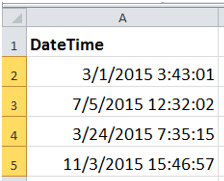
Using formulas to add hours/minutes/seconds to datetime
Using a handy tool to add hours/minutes/seconds to datetime
Using Formulas To Add Hours/Minutes/Seconds To Datetime
In Excel, generally, you may use the formulas to add hours, minutes or seconds to the datetime cells.
1. Select the cell next to the first cell of the datetime list, and then type this formula =A2+1/24 into it, press Enter key and drag the auto fill handle over the cell needed this formula. See screenshots.
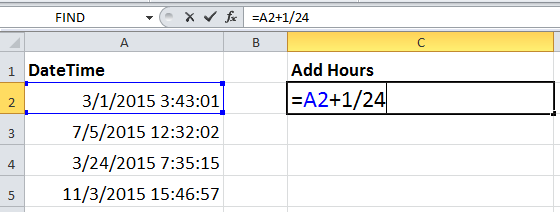
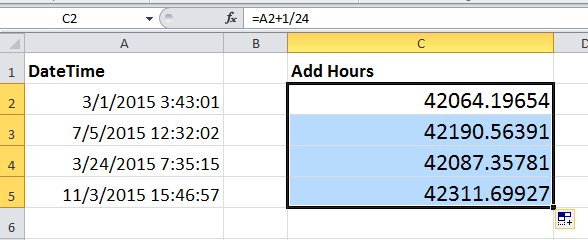
2. Then right click to select Format Cells from the context menu. And in the Format Cells dialog, under Number tab, select Custom from the Category list, then typem/d/yyyy hh:mm:ss into the Type textbox. See screenshots:
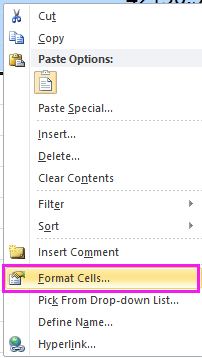
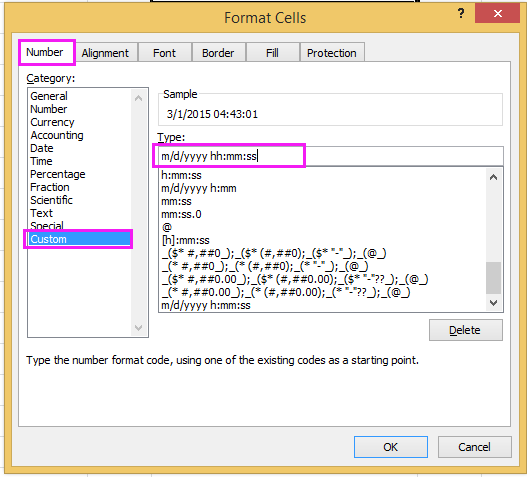
3. Click OK. Then you can see each date and time cell is added one hour.
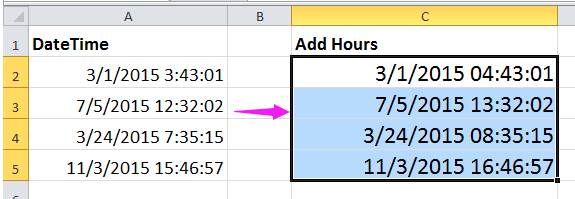
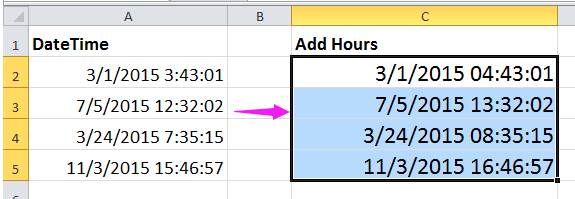
Notes:
1. If you want to add one minute to cell, use this formula:=A2+1/1440, if you want to add one second to cell, use this formula: =A2+1/86400.
2. In above formulas, 1 indicates to add one hour or one minute or one second, you can change it as you need.
3. If you want to add hours, minutes and second to a date simultaneously, you can use this formula =A2+TIME(23,23,34), this means to add 23 hours, 23 minutes and 34 seconds to a date cell. But with this formula, you cannot add time over 24 hours.
Easily Add Days/Years/Month/Hours/Minutes/Seconds To A Datetime In Excel |
| Supposing you have a date time format data in a cell, and now you need to add a number of days, years, months, hours, minutes, or seconds to this date. Normally, using formula is the first method for all Excel users, but it’s hard to remember all formulas. With Kutools for Excel’s Date & Time Helper utility, you can easily add days, years, months, or hours, minutes or seconds to a date time, moreover, you can caculate the date difference, or the age based on a given birthday without remembering the formula at all. Click for full-featured free trial in 30 days! |
 |
| Kutools for Excel: with more than 300 handy Excel add-ins, free to try with no limitation in 30 days. |
Using A Handy Tool To Add Hours/Minutes/Seconds To Datetime
With above method is very easy, but here I can introduce another easier way to you, do you want to have a try?
To free install Kutools for Excel, you can use the powerful utility -- Date & Time helper to add hours, minutes or seconds without remembering.
| Kutools for Excel, with more than 300 handy functions, makes your jobs more easier. | ||
After installing Kutools for Excel, please do as below:(Free Download Kutools for Excel Now!)
1. Select a cell to put the adding result, and click Kutools > Formula Helper > Date & Time helper. See screenshot:
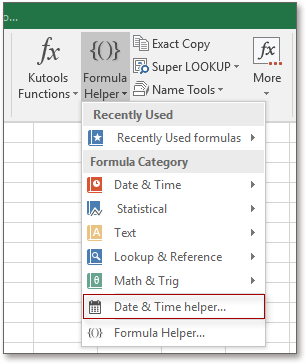
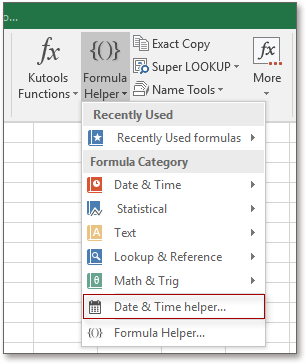
2. In the Date & Time Helper dialog, check Add option, click  to select a cell that you use to add time, then type the number of hours, minutes and seconds you want to add in the Enter number or select cells which contain values you want to add section, you can preview the adding result in Result section See screenshot:
to select a cell that you use to add time, then type the number of hours, minutes and seconds you want to add in the Enter number or select cells which contain values you want to add section, you can preview the adding result in Result section See screenshot:
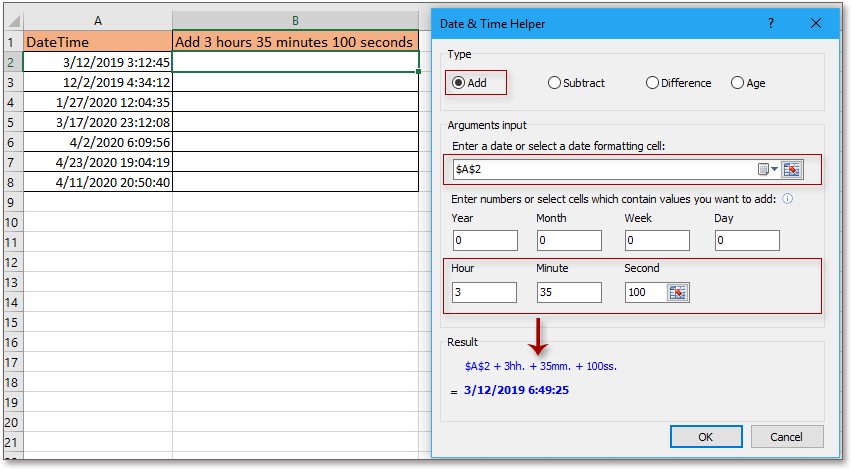
 to select a cell that you use to add time, then type the number of hours, minutes and seconds you want to add in the Enter number or select cells which contain values you want to add section, you can preview the adding result in Result section See screenshot:
to select a cell that you use to add time, then type the number of hours, minutes and seconds you want to add in the Enter number or select cells which contain values you want to add section, you can preview the adding result in Result section See screenshot: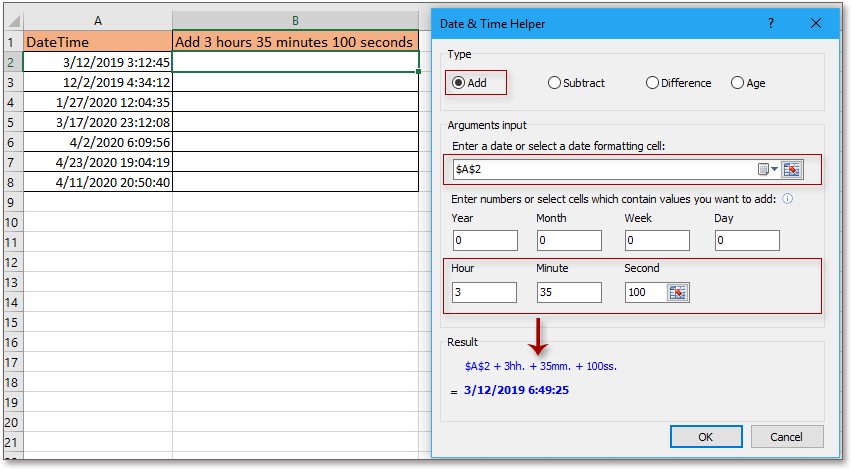
3. Click Ok, then drag the autofill handle over cells needed the formula, see screenshot:
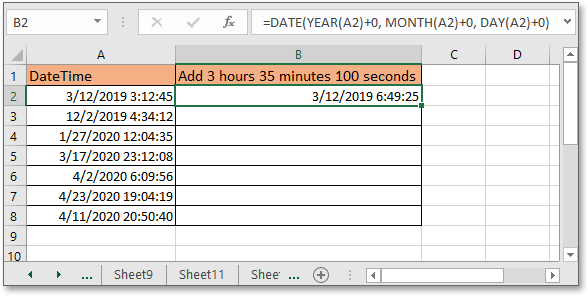
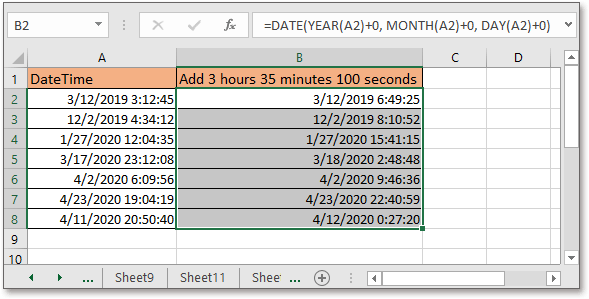
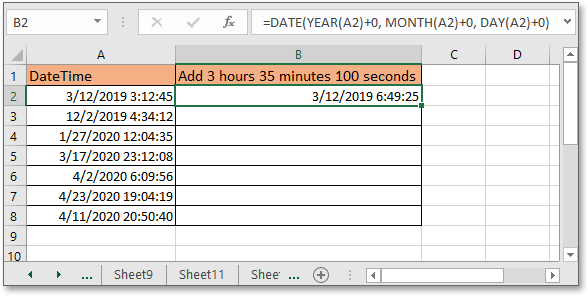
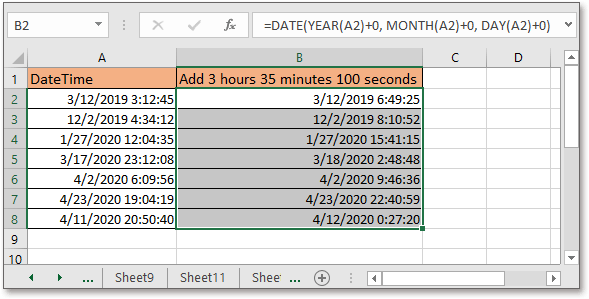
The Best Office Productivity Tools
Kutools For Excel Solves Most Of Your Problems, And Increases Your Productivity By 80%
- Reuse: Quickly insert complex formulas, charts and anything that you have used before; Encrypt Cells with password; Create Mailing List and send emails...
- Super Formula Bar (easily edit multiple lines of text and formula); Reading Layout (easily read and edit large numbers of cells); Paste to Filtered Range...
- Merge Cells/Rows/Columns without losing Data; Split Cells Content; Combine Duplicate Rows/Columns... Prevent Duplicate Cells; Compare Ranges...
- Select Duplicate or Unique Rows; Select Blank Rows (all cells are empty); Super Find and Fuzzy Find in Many Workbooks; Random Select...
- Exact Copy Multiple Cells without changing formula reference; Auto Create References to Multiple Sheets; Insert Bullets, Check Boxes and more...
- Extract Text, Add Text, Remove by Position, Remove Space; Create and Print Paging Subtotals; Convert Between Cells Content and Comments...
- Super Filter (save and apply filter schemes to other sheets); Advanced Sort by month/week/day, frequency and more; Special Filter by bold, italic...
- Combine Workbooks and WorkSheets; Merge Tables based on key columns; Split Data into Multiple Sheets; Batch Convert xls, xlsx and PDF...
- More than 300 powerful features. Supports Office/Excel 2007-2019 and 365. Supports all languages. Easy deploying in your enterprise or organization. Full features 30-day free trial. 60-day money back guarantee.

Office Tab Brings Tabbed Interface To Office, And Make Your Work Much Easier
- Enable tabbed editing and reading in Word, Excel, PowerPoint, Publisher, Access, Visio and Project.
- Open and create multiple documents in new tabs of the same window, rather than in new windows.
- Increases your productivity by 50%, and reduces hundreds of mouse clicks for you every day!
