Oracle Enterprise Command Center Framework Release 12.2 installation and integration with Oracle EBS 12.2.8
Introduction
This post describes Oracle Enterprise Command Center Framework (ECC) installation and configuration steps. It is not meant to replace MOS Doc ID 2495053.1, which is very good and detailed. We want to share our experience including faced errors and solutions.
And good news for those who like to see ECC in action. You can try it yourself in our demo environment. Just log in and choose Payables manager or Receivables manager responsibility and navigate to the command center menu entry.
And good news for those who like to see ECC in action. You can try it yourself in our demo environment. Just log in and choose Payables manager or Receivables manager responsibility and navigate to the command center menu entry.
References:
Following sources have been used to get information about ECC:
https://www.oracle.com/a/ocom/docs/applications/ebusiness/ebs-enterprise-command-center-quick-start-guide.pdf
Installing Oracle Enterprise Command Center Framework, Release 12.2 V2 (Doc ID 2495053.1)
Extending Oracle Enterprise Command Centers, Release 12.2 V2 (Doc ID 2527150.1)
https://www.itconvergenceinsights.com/enterprise-command-center-ecc-for-e-business-suite-12.2-0
https://www.intelpub.com.ar/getting-to-work-enterprise-command-center-ecc-for-e-business-suite-12-2/
https://www.intelpub.com.ar/using-enterprise-command-center-ecc-for-e-business-suite-12-2/
Installing Oracle Enterprise Command Center Framework, Release 12.2 V2 (Doc ID 2495053.1)
Extending Oracle Enterprise Command Centers, Release 12.2 V2 (Doc ID 2527150.1)
https://www.itconvergenceinsights.com/enterprise-command-center-ecc-for-e-business-suite-12.2-0
https://www.intelpub.com.ar/getting-to-work-enterprise-command-center-ecc-for-e-business-suite-12-2/
https://www.intelpub.com.ar/using-enterprise-command-center-ecc-for-e-business-suite-12-2/
Operating System configuration
Supported OS versions:
Oracle Linux 6 or Red Hat Enterprise Linux 6 (64-bit)
Oracle Linux 7 or Red Hat Enterprise Linux 7 (64-bit)
Oracle Linux 7 or Red Hat Enterprise Linux 7 (64-bit)
We prepared standalone Oracle Linux 7 virtual machine for the ECC installation.
Required OS resources
MOS Doc ID 2495053.1 provides table describing OS resources requirements. We started with minimal resources assignment as it can be easily changed for a virtual machine.
| Number of users | Number of records | Number of Cores | Required Memory |
| 50 | 2 million | 2 | 3 GB |
Firewall settings
If you protect your servers using firewall, access to certain ports on the ECC server needs to be provided. If you are using OEL 7, firewall-cmd and switched to drop zone by default then following commands will allow connections from the EBS server to the admin and managed Weblogic servers ports:
Please adjust zone name and source address according to your environment.
If you decide to create ECC schema in EBS database, you will need to allow access from ECC server to EBS database port. Example of iptables command to achieve that which needs to be executed on the EBS server:
If you decide to create ECC schema in EBS database, you will need to allow access from ECC server to EBS database port. Example of iptables command to achieve that which needs to be executed on the EBS server:
Network configuration
Configure hostname
Ensure that it’s resolved into an IP address either by DNS or by adding an alias into /etc/hosts file.
Also make sure that ECC server can reach EBS server via hostname. Example of /etc/hosts file:
Also make sure that ECC server can reach EBS server via hostname. Example of /etc/hosts file:
Create OS users and groups
Our ECC installation is owned by oracle user and oinstall group:
Download and install quick install package
Create directory for ECC installation root. Example: /u01. It will be referred as $ECC_BASE
Download patch 28779983 from MOS
Unzip patch into a stage directory
Unzip patch into a stage directory
Copy the .bsx file to the $ECC_BASE directory. Add executable permissions to it
From $ECC_BASE directory, execute installer:
Installer creates two directories:
insta_client: The SQL*Plus client directory
Oracle: Oracle Enterprise Command Center Framework quick install scripts and software
Oracle: Oracle Enterprise Command Center Framework quick install scripts and software
EBS 12.2.8 required patches
EBS patches need to be applied before configuring ECC. Below list of patches is specific for our EBS 12.2.8 instance as we have already applied some of the patches listed as required. First two patches: ATG consolidated patch and adapter patch are mandatory. Other patches depend on the products with Enterprise Command Centers that you want to use and installed languages.
Patches must be applied in the order below and shouldn’t be merged. I merged command center patches though after applying first two patches separately.
Patches must be applied in the order below and shouldn’t be merged. I merged command center patches though after applying first two patches separately.
Please note that patch list is unique for every EBS instance and below patches shouldn’t be applied in your system blindly!
Example of adop apply phase commands is presented below:
Configure the Oracle Enterprise Command Center Installation
Database setup
ECC configuration includes setting up the database, ECC Framework and EBS integration.
For the full description of the parameters please refer to the Doc ID 2495053.1. I provide example config file below:
For the full description of the parameters please refer to the Doc ID 2495053.1. I provide example config file below:
Run script to update environment file
Run envSetup.sh script
Choose option “1. Database Setup”
Verify connection to new ECC schema
Apply environment file created by envSetup.sh script before connection
Set Up Oracle Enterprise Command Center Framework
Choose options 2 and 3 to perform setup.
Example output is presented below:
Example output is presented below:
Issue
Faced following error during ECC Domain creation:
Root cause
ECC domain wasn’t unpacked completely. Logfile didn’t show unpacking actually started:
Password for ECC admin user weblogic contained 8 characters, but wasn’t secure enough. I added special character and number to password and script executed without the issue.
Ecc domain creation output
Confirm that both admin and managed servers started
Search for message “The server started in RUNNING mode”
Login to ECC admin url:
Example:
Configuring the JNDI to Connect to Oracle E-Business Suite:
Login to EBS apps node and find dbc file under $FND_SECURE directory.
Run following command, providing FQDN of ecc host and full path to dbc file:
Example:
Copy generated dbc file to the ECC server under quickInstall directory as follows:
Login to EBS as user with administrative privileges
Сhoose User Management Responsibility > Users function
Add UMX|APPS_SCHEMA_CONNECT role to the EBS_ECC_USER user in EccConfig.properties as per Doc ID 1556742.1
Сhoose User Management Responsibility > Users function
Add UMX|APPS_SCHEMA_CONNECT role to the EBS_ECC_USER user in EccConfig.properties as per Doc ID 1556742.1
Otherwise you may get error:
Another possible cause of this error: make sure that HOST in connection.dbc is resolvable from ECC server.
Script output:
Testing
Log in to the Oracle УСС domain admin console at the following URL: http://[ECC_HOST_NAME]:[ECC_ADMIN_PORT]/console
Example: http://ecc.enginatics.com:7775/console
Go to Services > Data Sources.
Select the ebsdb JNDI configuration in the right pane.
Navigate to the Monitoring tab and select the Testing subtab.
Select the managed server and choose the Test Data Source button. The following message should appear: Success Test of ebsdb on server was successful.
Integrate Oracle Enterprise Command Center Framework with Oracle E-Business Suite
Choose option 5, Integrate With EBS of the envSetup.sh script
Error:
Found additional errors in /u01/ecc_demo/Oracle/Middleware/user_projects/domains/ecc_domain/servers/AdminServer/logs/AdminServer.log:
demo.enginatics.com is resolved by DNS, but ecc installer for some reason wants to use hostname separately.
Fix:
Add hostname entry to /etc/hosts:
Rerun setup
Edit EBS context variables using OAM
Remove ‘#’ from s_ecc_conf_comment
Before:
After:
Setup following variables accordingly:
s_ecc_protocol – The protocol for accessing the Oracle Enterprise Command Center Framework administration UI.
s_ecc_web_host – The Oracle Enterprise Command Center Framework host name.
s_ecc_managed_server_port – The port for the Oracle Enterprise Command Center Framework manager server.
s_ecc_web_host – The Oracle Enterprise Command Center Framework host name.
s_ecc_managed_server_port – The port for the Oracle Enterprise Command Center Framework manager server.
Example:
s_ecc_protocol=http
s_ecc_web_host=ecc.enginatics.com
s_ecc_managed_server_port=7776
s_ecc_protocol=http
s_ecc_web_host=ecc.enginatics.com
s_ecc_managed_server_port=7776
Run autoconfig
Edit OHS configuration files
Get OHS instance location:
Go to directory /config/OHS//
Check that OHS configuration file ecc.conf includes the following settings:
Example:
Restart EBS services
Import Enterprise Command Center Applications
Copy $ECC_BASE/Oracle/quickInstall/scripts/patchEccFiles.pl script from ecc host to EBS host.
Login to EBS server and apply run fs environment.
Create empty staging directory.
Run patchEccFiles.pl script
Providing administrators access to ECC admin UI
Assign the ECC Developer responsibility to desired user.
Providing administrators access to the ECC core solr application
To allow login to core Solr application from additional hosts apart from ecc and integrated EBS servers:
– Log in to ECC Weblogic admin console.
– Go to Domain Structure->ecc_domain
– Choose Security->Filter->Lock & Edit
– Add allow rule. Below example is for 192.0.1.1
– Go to Domain Structure->ecc_domain
– Choose Security->Filter->Lock & Edit
– Add allow rule. Below example is for 192.0.1.1
192.0.1.1 * 7776 allow t3 t3s http https
Click ‘Save’ and ‘Activate Changes’
Verify login to Core Solr application by logging in to:
Example:
Loading product data to ECC
Run concurrent programs for each product to perform data load into the ECC. Programs should also be scheduled to perform periodic incremental loads to update the data.
Example for products that we implemented:
Oracle Payables
Payables Command Center Data Load
Payables Command Center Data Load
To run this request you need to switch to Payables responsibility as it’s not available under System Administrator responsibility. I used ‘Payables manager’ responsibility.
Oracle Receivables
Receivables Command Center Data Load
Receivables Command Center Data Load
To run this request you need to switch to Receivables responsibility as it’s not available under System Administrator responsibility. I used ‘Receivables manager’ responsibility.
Issue:
Requests failed with errors:
Workaround:
EBS host is allowed to access 7776 port, so requests shouldn’t fail. Requests completed after removing following connection filter rule in Weblogic Admin console. Didn’t find other workaround so far.
To update data, requests can be rerun in INCREMENTAL_LOAD mode.
Providing users access to ECC
Product-specific roles are used to provide access to ECC.
For list of the roles please refer to Doc ID 2495053.1.
Below is the example of role assignment performed in our system.
For list of the roles please refer to Doc ID 2495053.1.
Below is the example of role assignment performed in our system.
Providing access manually
In Oracle E-Business Suite, log in to the User Management responsibility, and navigate to the Roles and Role Inheritance page.
Search for desired responsibility
Click the “View In Hierarchy” icon for your responsibility
Click the Add Node icon for your responsibility
Search for the role you want to add and click ‘Select’
Next step is to update the associated grant for the product-specific Enterprise Command Center roles to reference the specific responsibility as the security context.
Click on expand to see the added role and click on update icon for the new role:
If this is the first responsibility to which you are adding to the role, click the Update icon for the grant you want to update.
Enter the name of the responsibility to which ECC role is added and click Apply
After this step Receivables Command Center should appear under Receivables Manager responsibility.
Note: If you don’t see function appear after the responsibility, you may need to clear EBS cache using Functional Administrator responsibility.
Automating access provision using script
To automate roles and grants configuration following script can be used. It should be ran from EBS run fs:
It will prompt for csv file location, which should be prepared before running the script. If csv file is called UMX_ENDECA_RBAC.csv and located under same directory as UMX_ENDECA_RBACAuto.sh, it will be used automatically. Example of the file we used in our system to assign payables and receivables ecc roles to Payables manager, Receivables manager and ECC Developer:
Example output:
Access provision for all command centers.
I prepared UMX_ENDECA_RBAC.csv containing all responsibilities, permission sets and roles matched between each other.
Clear cache
Command centers didn’t appear under the responsibilities after running above script. It was fixed by clearing EBS cache using Functional Administrator responsibility.
Conclusion
At this stage ECC installation and integration is complete. Reminding you again that you can try ECC in our demo instance. Just log in as DEVELOPER and choose desired product responsibility and find associated command center menu entry.
Please leave your comments if this article helped you or you faced any issues – we’re always happy to help you.
Please leave your comments if this article helped you or you faced any issues – we’re always happy to help you.
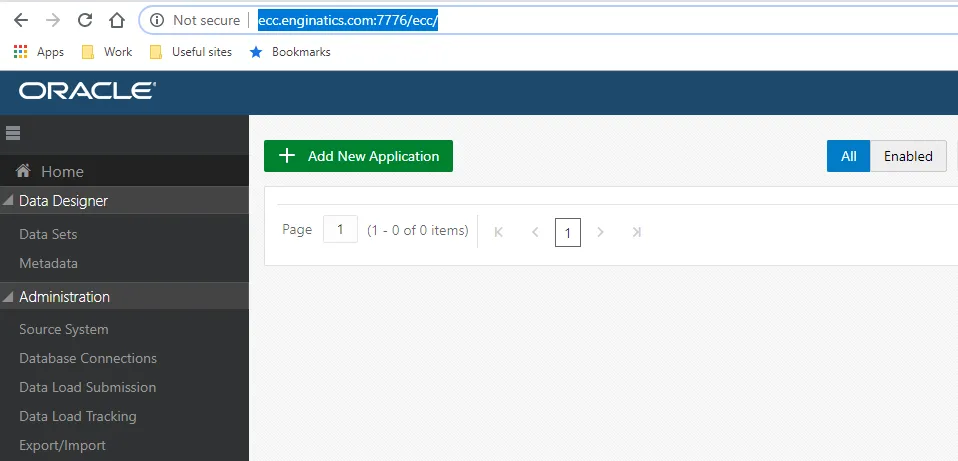

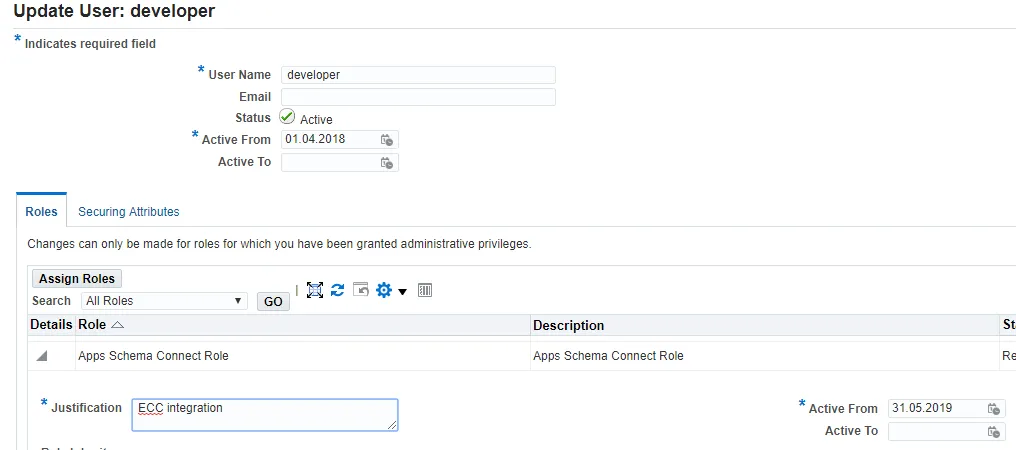
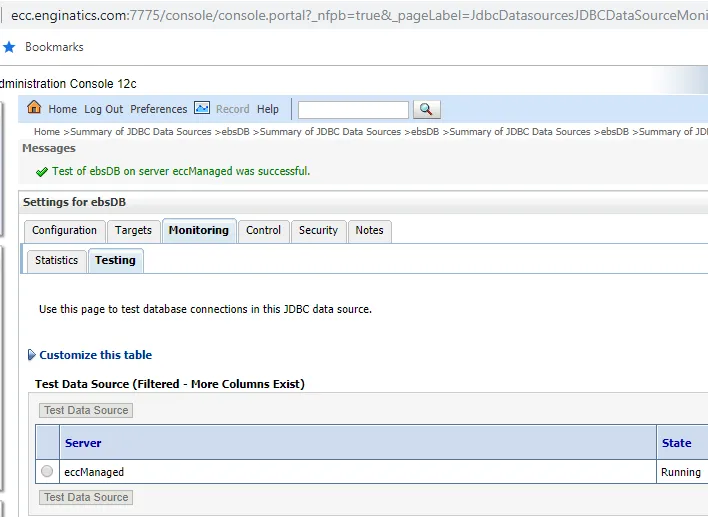
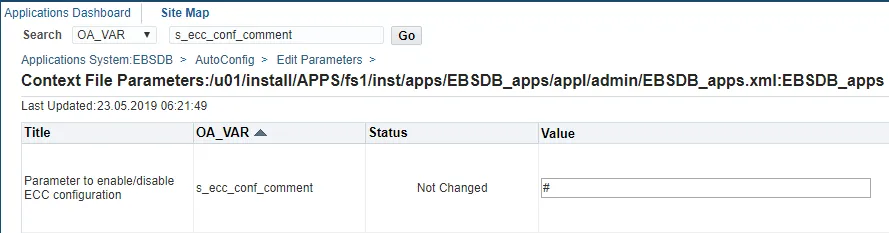
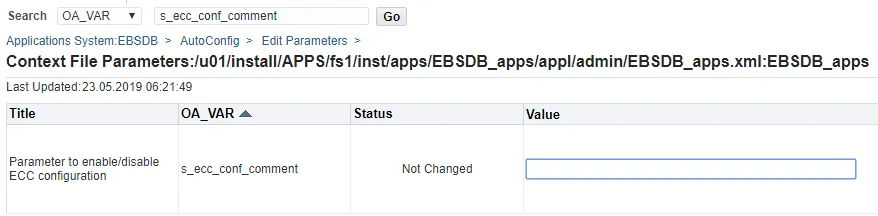

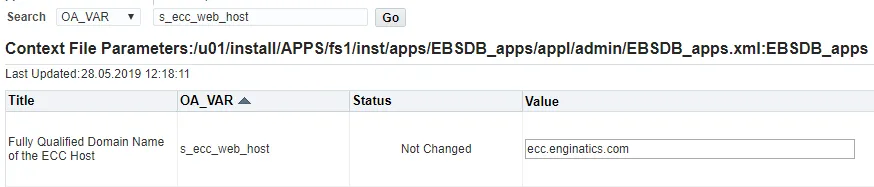

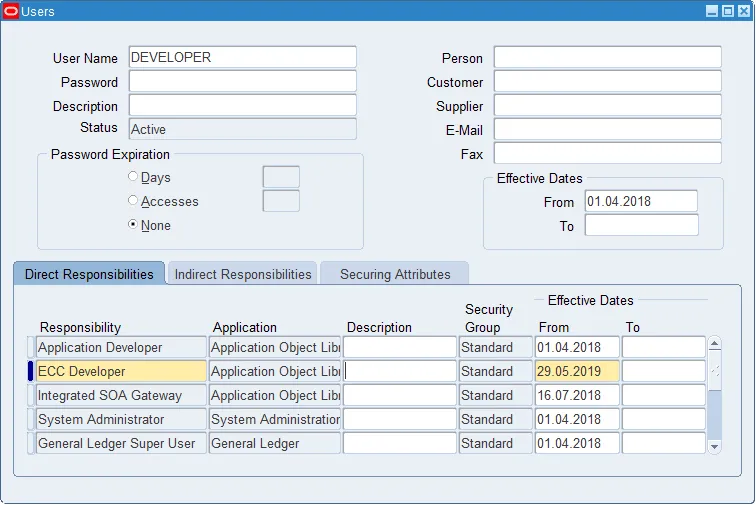
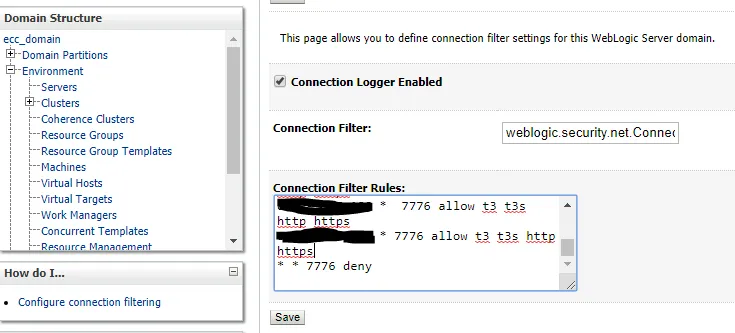
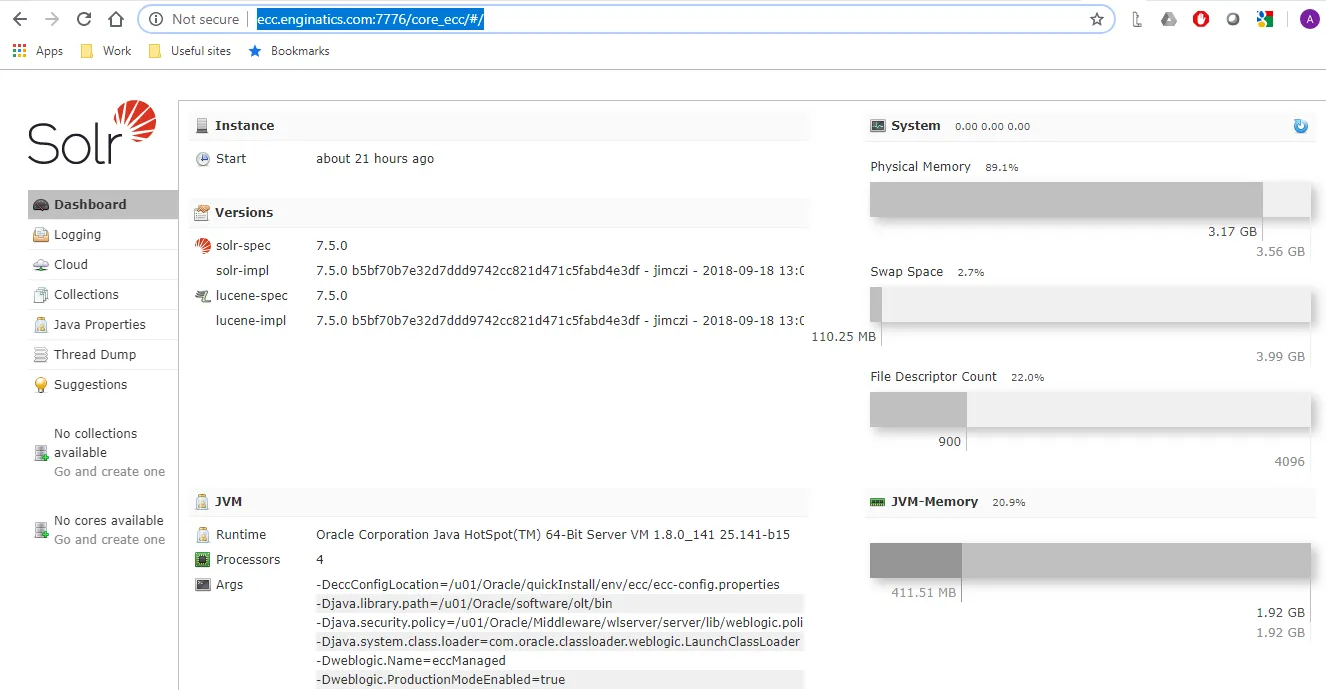
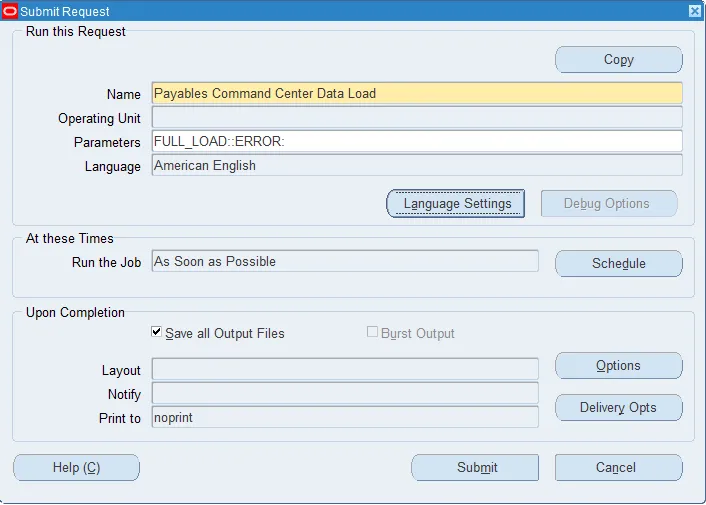

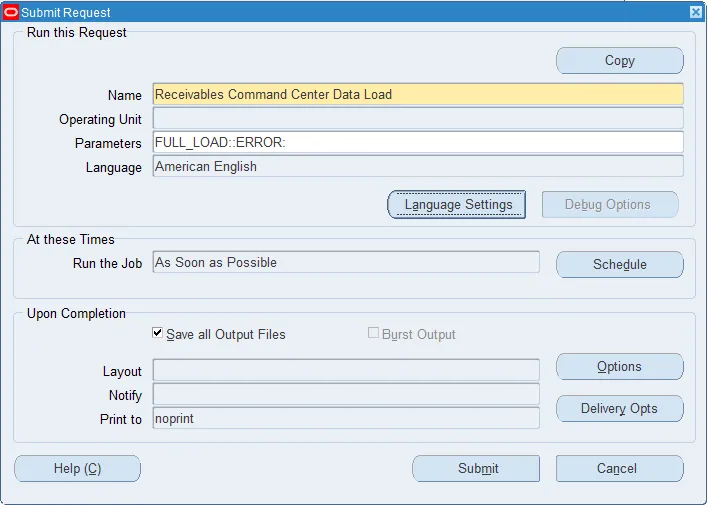
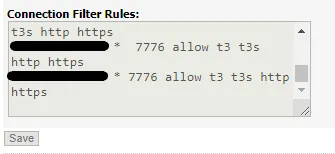
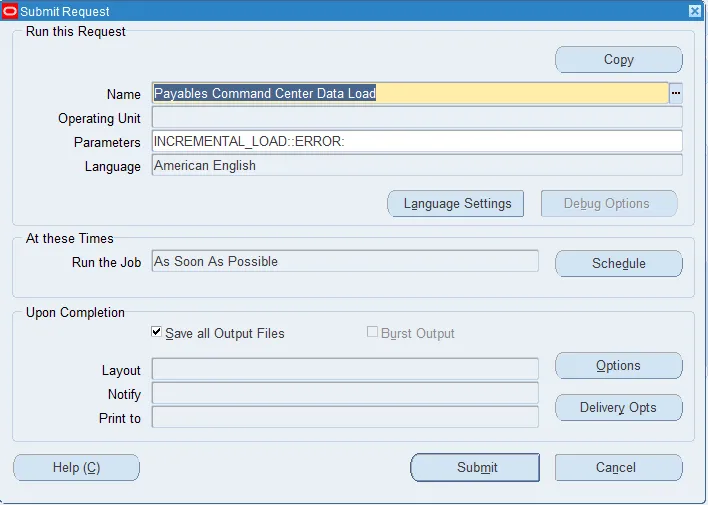
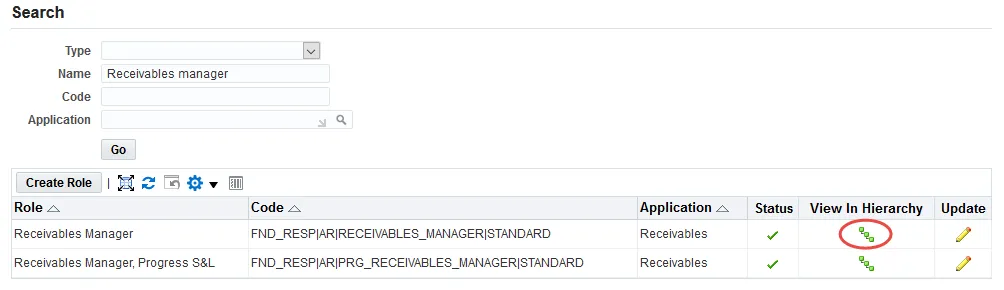
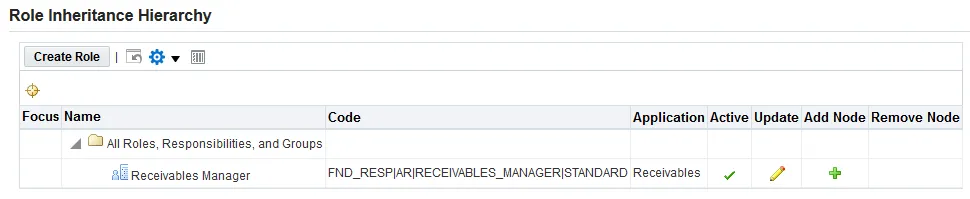
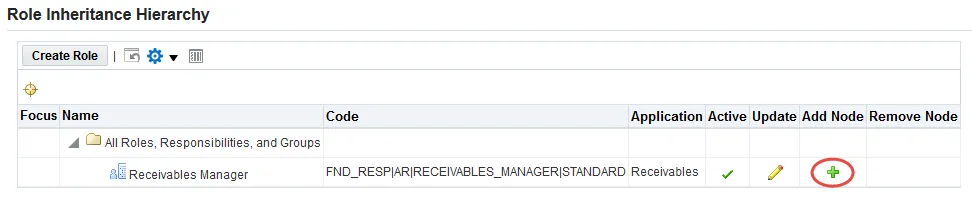
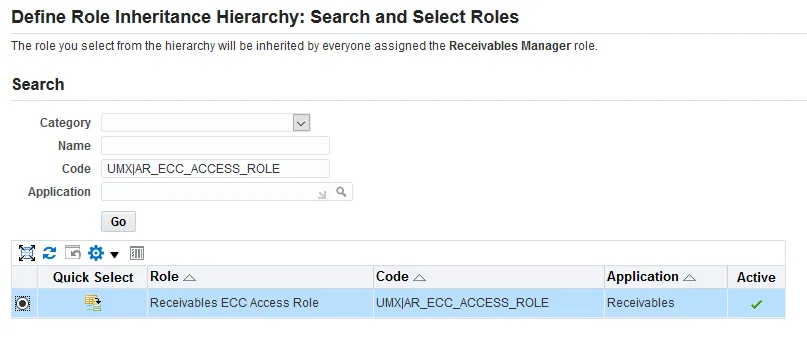
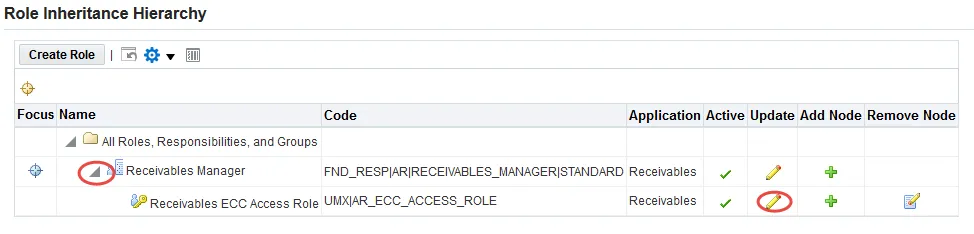

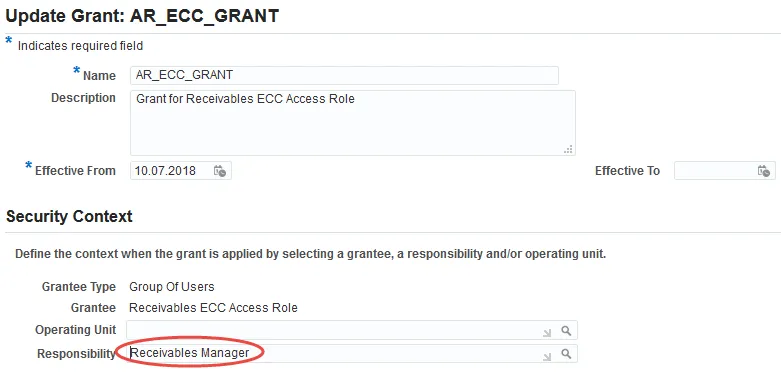

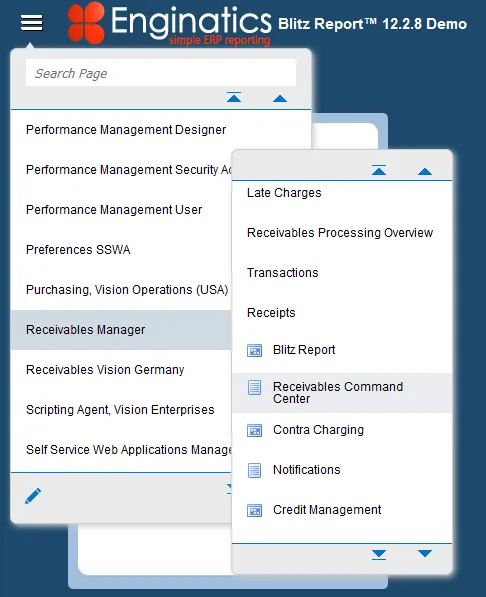
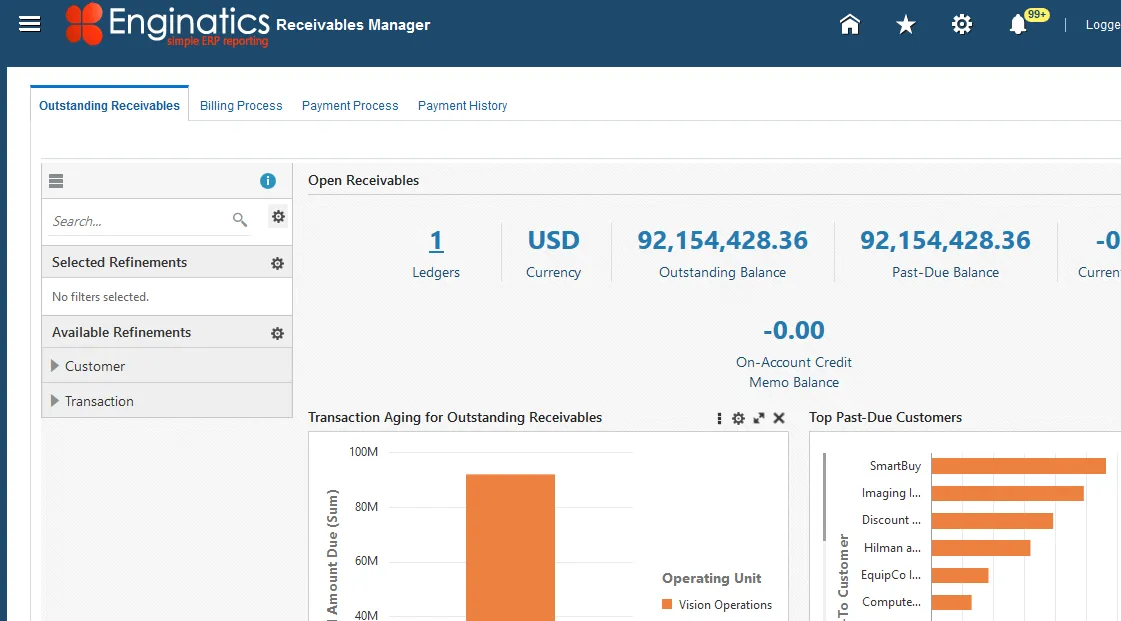
No comments:
Post a Comment